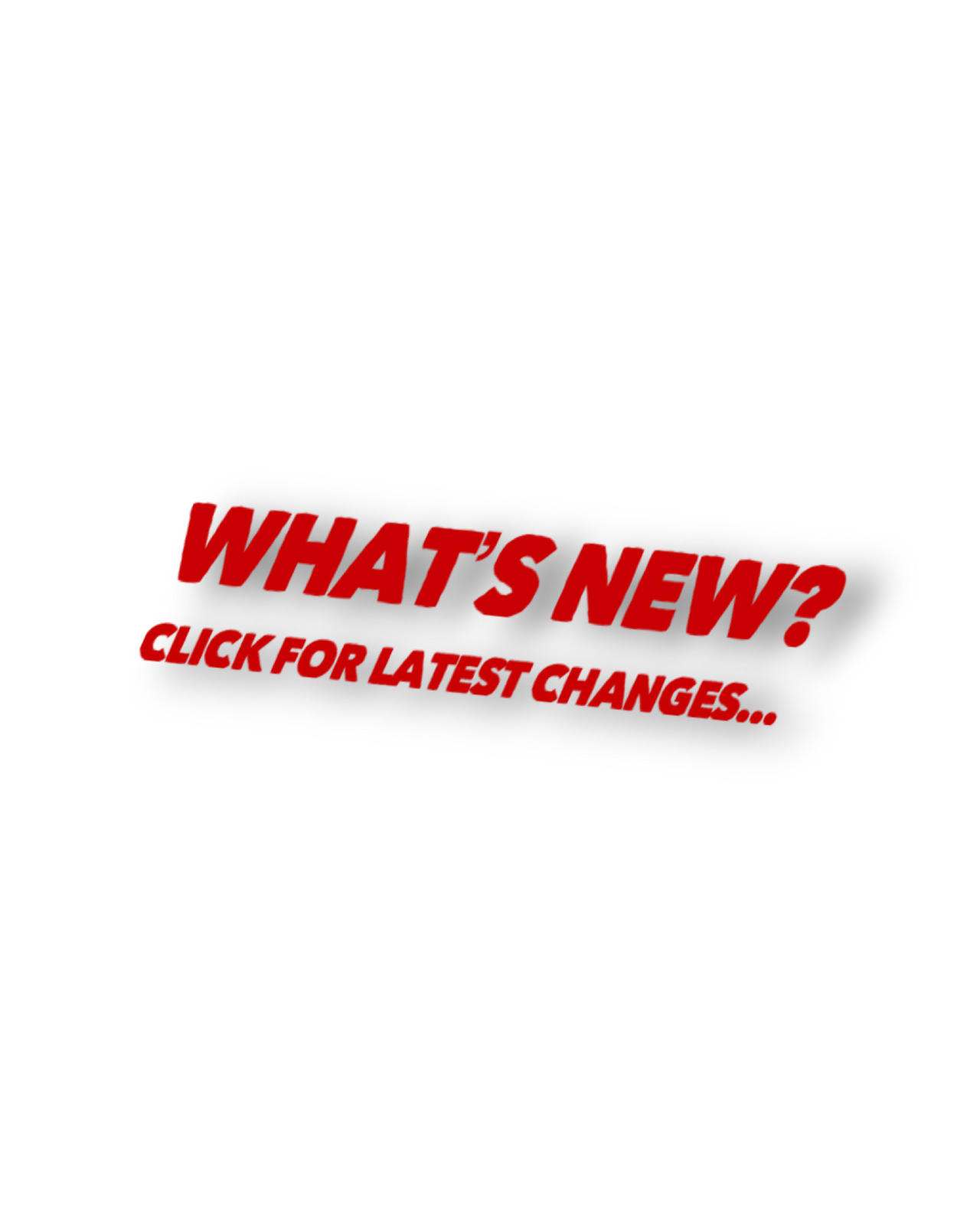
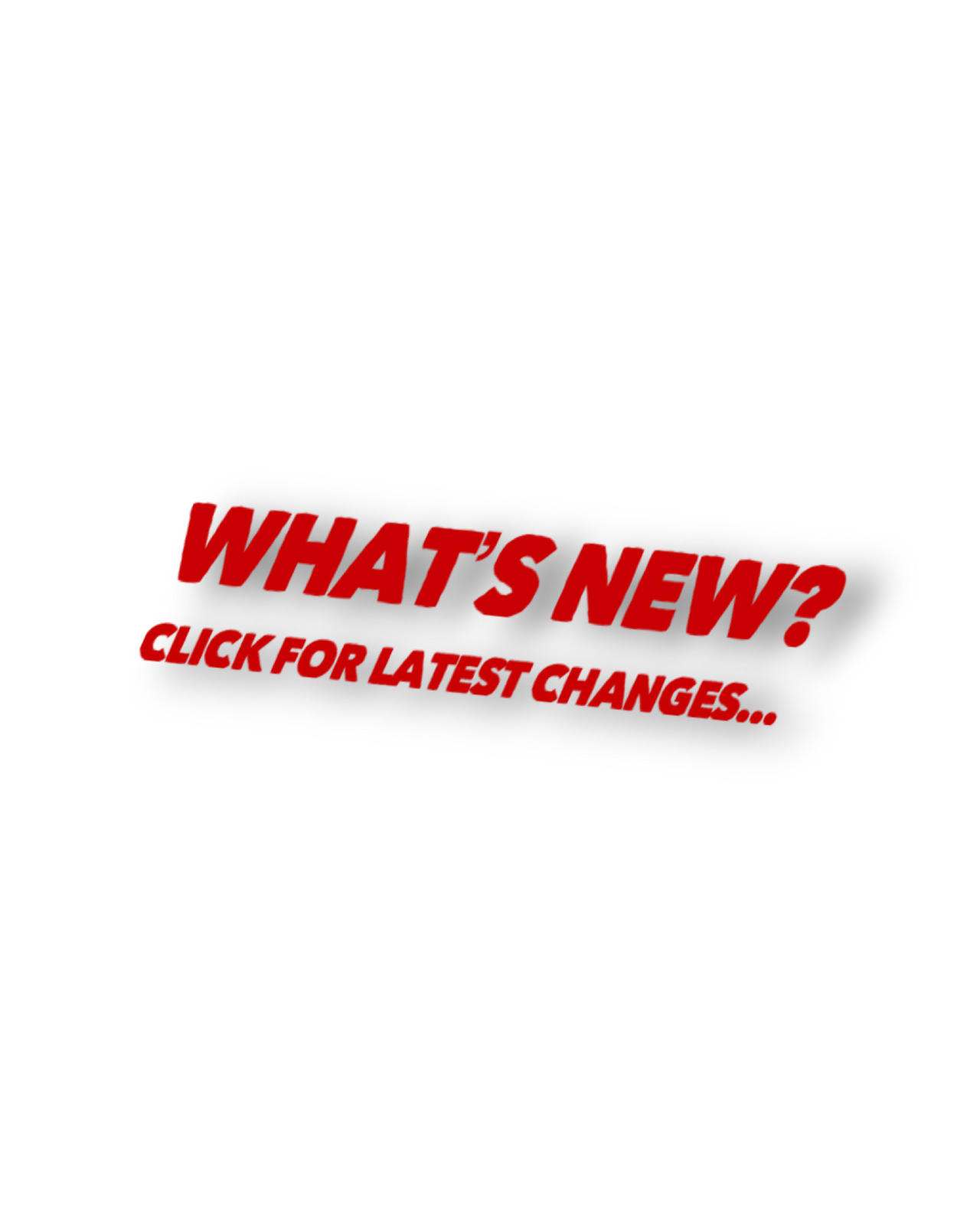
1) WatchPoint isn't quitting for me. How can I make the app go away when I'm done?
WatchPoint uses Apple's Workout mode in order to stay alive between points. The are two ways to make it quit: 1) When you finish the match, in the upper left corner of the screen that says you won or lost, tap on "Quit". This ends your match officially and quits the Workout mode. 2) if at any time you want to quit, tap on the game score at the bottom of the scoring window. The set display appears and there is a button that allows you to quit the match.
2) Why does WatchPoint want me to allow workout mode and why does it want to access my calendar?
Workout mode allows WatchPoint to stay active throughout your game (see question above). Remember to hit the "Quit" button when your match is over to end the workout mode. WatchPoint uses your iPhone Calendar to record your match scores. They will stay in your Calendar until you remove them, which is handy if you need to recall a match score at a later time. If you don't wish to record your score in he calendar, just refuse WatchPoint access to yhe calendar.
3) Why does the score flip back and forth? Sometimes it's my score on the bottom, and other times it's my opponents?
WatchPoint defaults to the convention of server's score is on top, so if, in the middle of the match, you're asked the score, you can read it off top to bottom, and it will be correct. This may be distracting at first, but color or shading is used to immediately tell which score is yours. The default is a white color background for your score and a light gray color background for your opponents. So, when you score a point, hit the white background score and when your opponent does, hit the gray background. We've found using this color scheme best for bright sun as it makes the scores more readable. To change the colors, see the next question.
4) I'd really prefer to just have my score on top, can I do this? Can I change the background colors too?
There's now a settings button on the first screen. You can set the score positions, to eighter server first, or me first. You can also change the background colors if you're playing indoors or just prefer to do so.
5) How can I change the background colors from settings?
Hit the "Background Score Colors" button. You can choose from 3 preset settings: White/Gray (for use in bright sunlight), Red/Green, or Blue/Gold. You can also customize colors: Hit the "Custom" buttton and a screen with the score window with the current settings appears. Tap the score you wish to change and pick a color. The "Flip" button will switch colors between you and your opponenet. When you've got it how you like it, hit "OK".
6) I hit the wrong score!! How do I fix it?
In the score screen, use a long press (press and hold down) until the Undo scren appears. You then have the opting to undo the pint (you can undo up to 10 points) or just return to the game without making a change.
7) How can I see the sets and games score?
Hit the games score at the bottom of the score screen. It will display the current scores.
8) Our time has run out but we're tied! We want to play a tiebreaker to end the current set. Can we do this?
Hit the games score at the bottom of the score screen Hit the "Play Tiebreaker" button. It allows you to start a tiebreaker at any point in a match. Note: previous game scores in the current set are ignored.
created with
Nicepage .